Word search view
When WordMarker is launched, this view is displayed first. In this view, found words are highlighted on camera preview or photo. You selected search words at previous using time, then WordMarker search those words automatically. If no words were selected, the Word list view is appeared first to select search words.
Switch input method
You can switch between the following two methods to acquire search target:
- Camera preview
- Taking photo
To switch them, follow below steps:
-
Tap [
 ], then Setting view is appeared.
], then Setting view is appeared.

-
Select a method you want, then Word search view is changed. The Setting view is closed by tapping [
 ] or Word search view.
] or Word search view.
Search in camera preview
-
Select words you want to search on Word list view. Tap [
 ], then Word search view is appeared and search is started on it.
], then Word search view is appeared and search is started on it.
-
WordMarker finds the selected words, then highlights them in camera preview.
Under low light condition, you can use torch by tapping [
 ].
].
On searching, detection rate may be improved by adjusting the distance between camera and search target, and by zooming camera preview image.
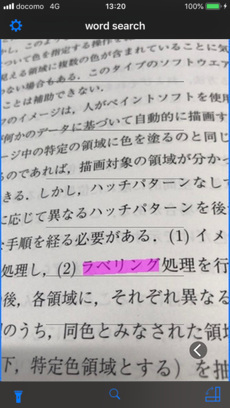
Search in photo
-
Select words you want to search on Word list view. And then, tap [
 ] to search words.
] to search words.
-
If you have already taken a picture image, Word search view is appeared. Otherwise, photo taking view is appeared in order to take an image.

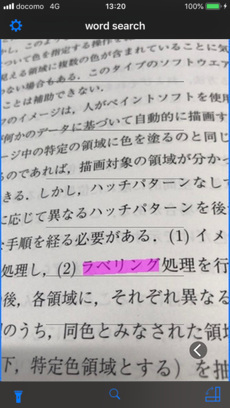
-
Take photo and tap [Use photo], then photo image is shown and search is started. After searching, search is executed again after the following operations:
- zooming image
- scrolling image
- switching text direction
- changing search words
When the search is executed two and more times consequence of zooming or scrolling image, more search results may be displayed.

-
If you want to take a photo again, Tap [Retake].
Zoom image
You can zoom in/out the target view by the following operations.
Pinch in/out on the camera preview area, or handle the slider shown by tapping [![]() ].
To return to the initial scale, double-tap on the camera preview area.
].
To return to the initial scale, double-tap on the camera preview area.


Switch text direction
Six lines are shown on the camera preview area. WordMarker assumes the lines direction is same as the text direction. So you have to switch the lines direction according to the target text.
Tap [ ] and check the lines direction.
] and check the lines direction.

