Word list view
You can manage search words on Word list view.
This view is shown first at the time of startup if it's the first time to use WordMarker, or if it was terminated previous time without selecting words.
This view has two modes: select mode (left image) and edit mode (right image).
In select mode, you can select/deselect words for search.
In edit mode, you can add, alter, or delete the search words.
To switch two modes, tap [Edit] or [Done].
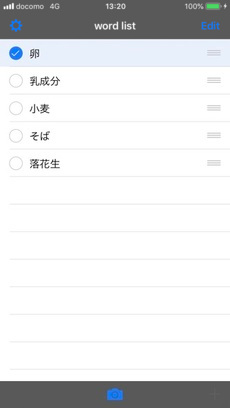

Add words
-
Tap [Edit] to switch to the edit mode.
-
And then, tap [
 ] on the lower tool bar.
] on the lower tool bar.


-
Enter a search word, and tap [Done] on either the upper navigation bar or the lower software keyboard.


Alter words
-
Tap [Edit] to switch to the edit mode.
-
Tap the word line you want to alter.


-
After the altering, tap [Done] on either the upper navigation bar or the lower software keyboard.


Select words
You can select/deselect words for search by this operation.
-
To select search words, tap the word line. A checkmark is shown on the left of the selected word.
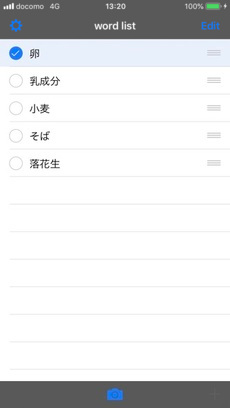

-
If you tap the selected word line, it's deselected and the checkmark is disappeared.
-
Alert may be displayed when you select many words. If the number of different letters in the selected words exceeds 15, alert will be displayed. Deselect unnecessary words.
